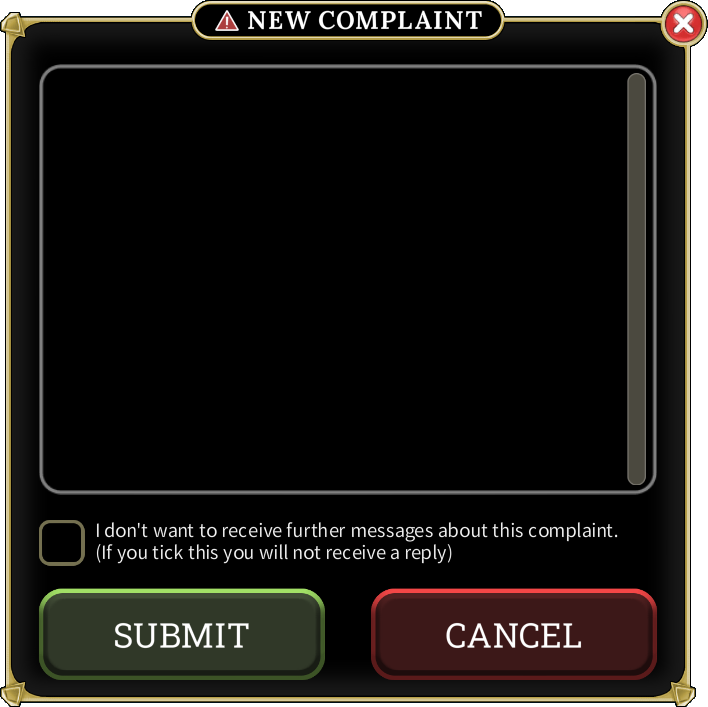- How to Adjust Your Child's Privacy Settings
- How to Report Chat Misuse
- How to Report Unsuitable Names
- How to Report Macroing
- How to Block Other Players
- How to Appeal a Rules Violation
- How to Make Other Complaints
HOW TO ADJUST YOUR CHILD'S PRIVACY SETTINGS
One of the best ways to help your child stay safe in Brighter Shores is to adjust your child's privacy settings so they only see messages from players they know and trust. You can adjust your child's privacy settings by following these steps:
-
Open Brighter Shores and click on the 'PLAY' button.
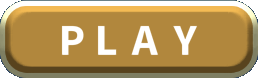
-
On the 'CHOOSE A SLOT' screen, choose the character you want to change the privacy settings for.
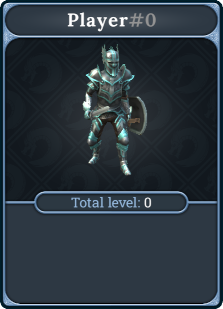
-
Open the settings drawer by clicking on this icon:

-
In the settings drawer, find the 'PRIVACY SETTINGS' section and click on the 'Change' button. In this section you can also see your child's current privacy settings at a glance.

-
If asked, enter your CHILD'S date of birth (not your own).
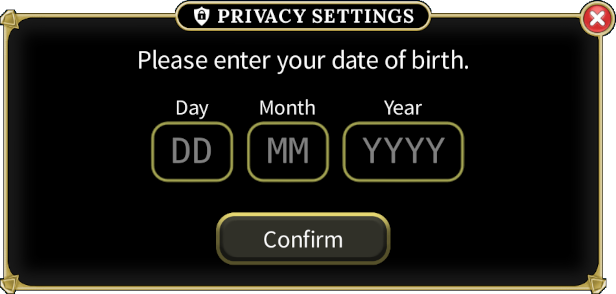
-
In the privacy settings interface, adjust the settings as desired.
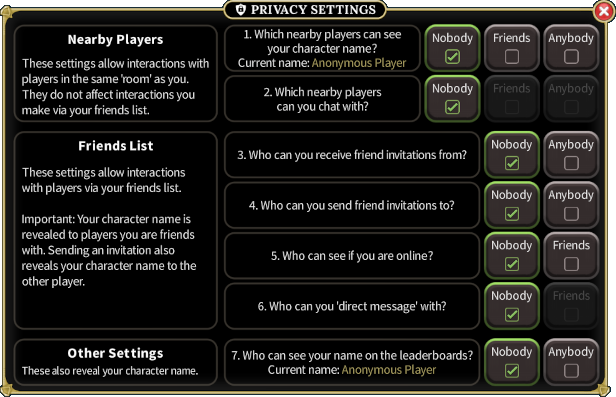
HOW TO REPORT CHAT MISUSE
If your child sees a player misusing the in-game chat system, they can report them as follows:
-
Find and click on a message from the player that your child wants to report in the chat message history.
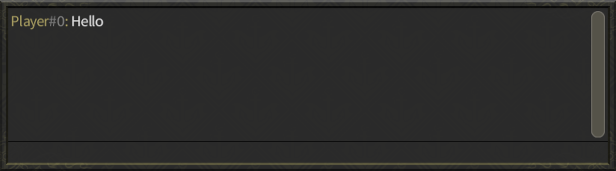
-
In the menu that opens, click on the 'Report Abuse' button.

-
Your child must then choose what they are reporting the player for. To report the player for chat misuse, click on the 'Chat Misuse' button.
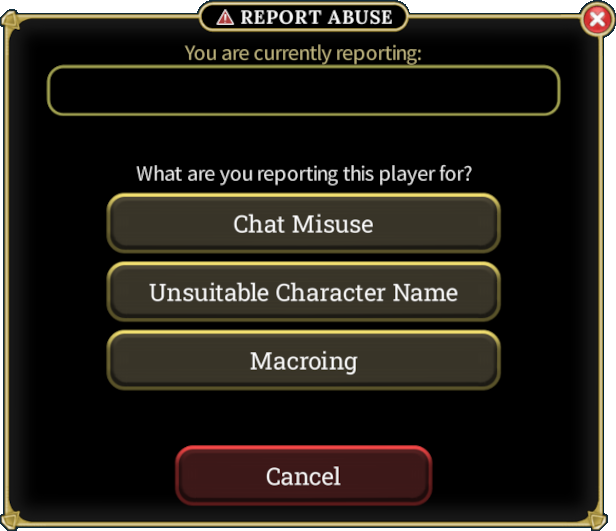
-
On the next page, your child will be told how their report will be processed and they will also have the option to block the player they are reporting.
You can read more detail on blocking players in the 'How to Block Other Players' section of this guide. We highly recommended your child blocks the player they are reporting, so that player can no longer send them chat messages.
Click on 'Continue' to continue.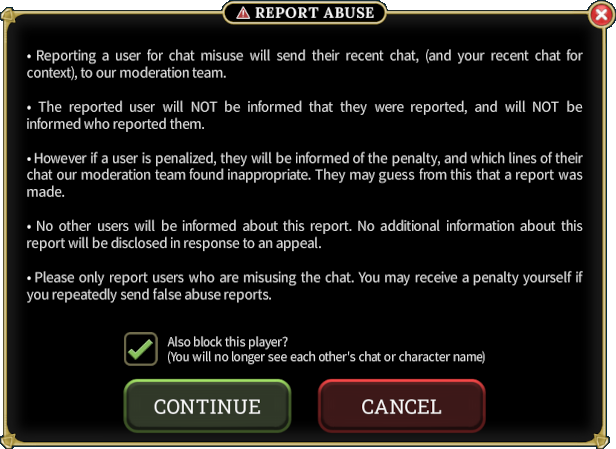
-
The final step is for your child to choose one or more reasons for how they think the player is misusing the chat system. Each reason they have selected will show a green tick.
Once they have finished, your child needs to click on the 'Submit' button to submit their report.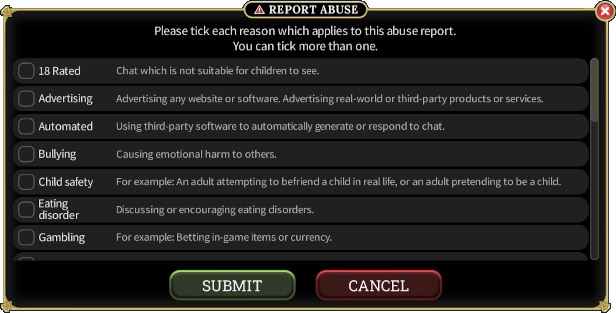
HOW TO REPORT UNSUITABLE NAMES
If your child sees an unsuitable character name in-game, they can report it as follows:
-
Open the community drawer by clicking on this icon:

-
Click on 'Nearby Players' to open the 'Nearby Players' interface.
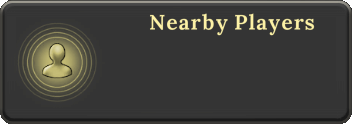
-
Find the player in the list of nearby players and click on them.
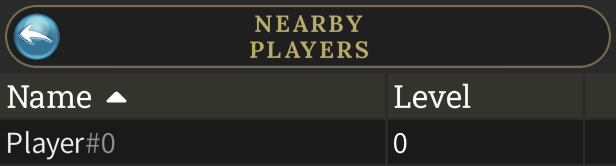
-
In the menu that opens, click on 'Report Abuse'.

-
Your child must then choose what they are reporting the player for. To report the player for an unsuitable character name, click on the 'Unsuitable Character Name' button.
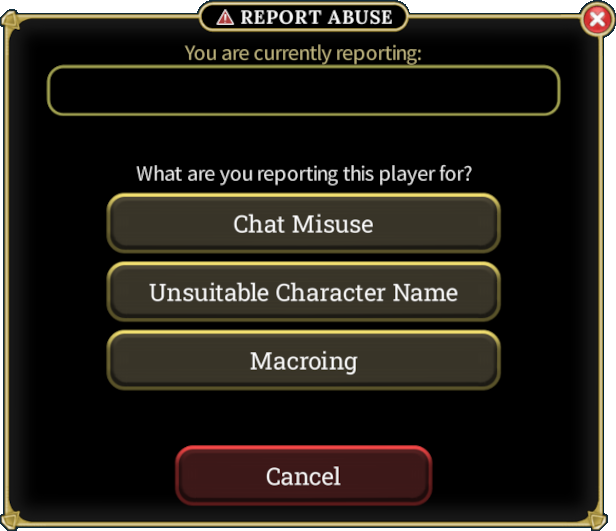
-
On the next page your child will be told how their report will be processed and they will also have the option to block the player they are reporting.
You can read more detail on blocking players in the 'How to Block Other Players' section of this guide. We highly recommended your child blocks the player they are reporting, so that player can no longer send them chat messages.
Click on 'Continue' to continue.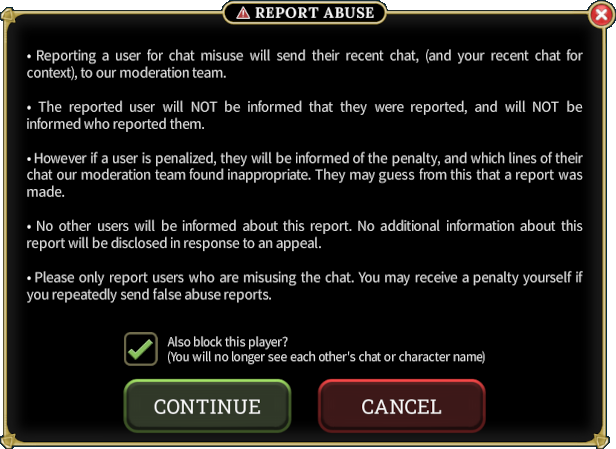
-
The final step is for your child to choose one or more reasons for how they think the character name is unsuitable. Each reason they have selected will show a green tick.
Once they have finished, your child needs to click on the 'Submit' button to submit their report.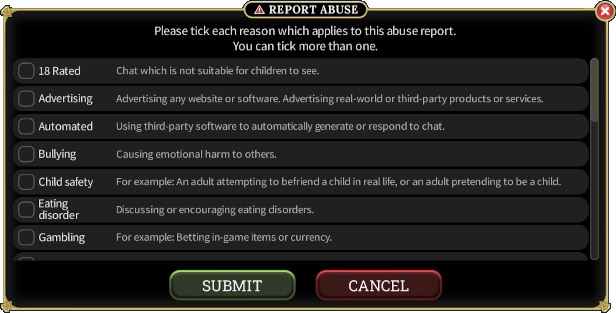
HOW TO REPORT MACROING
If your child sees a player in-game that they suspect is macroing, they can report it as follows:
-
Open the community drawer by clicking on this icon:

-
Click on 'Nearby Players' to open the 'Nearby Players' interface.
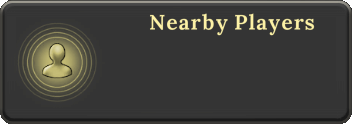
-
Find the player in the list of nearby players and click on them.
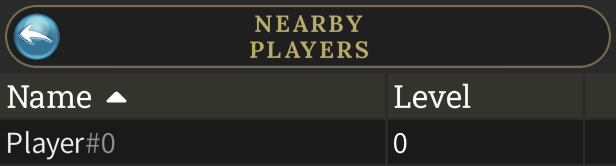
-
In the menu that opens, click on 'Report Abuse'.

-
Your child must then choose what they are reporting the player for. To report the player for macroing, click on the 'Macroing' button.
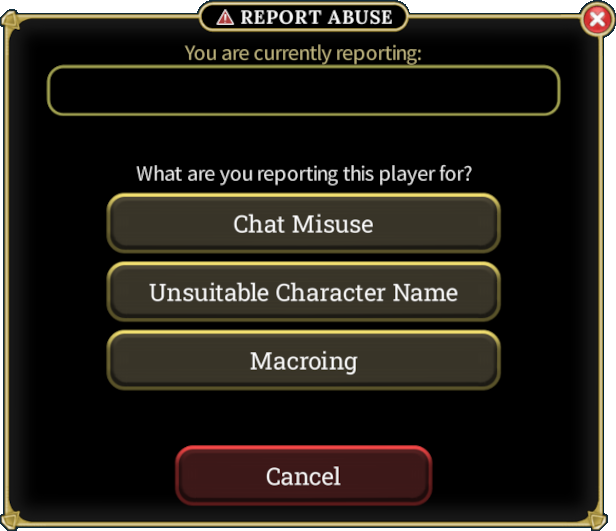
-
On the next page your child will be told how their report will be processed.
Your child needs to click on the 'SUBMIT' button to submit their report.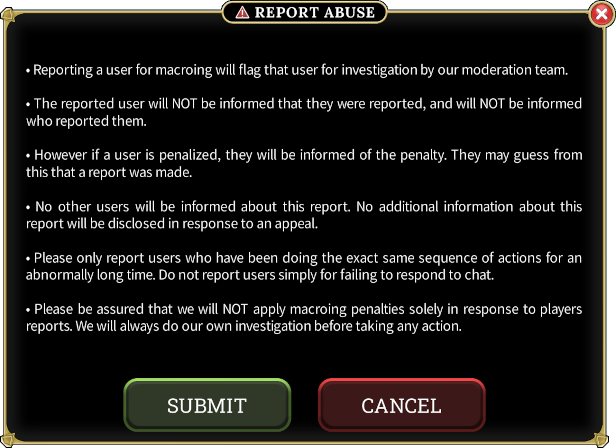
HOW TO BLOCK OTHER PLAYERS
Blocking another player means you will not see their chat, character name or emotes. Additionally they will not see your chat or character name.
Your child can block another player in-game as follows:
-
Find and click on a message from the player your child wants to block in the chat message history.
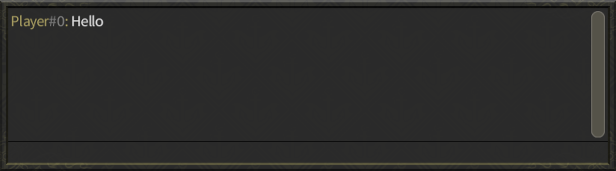
-
In the menu that opens, click on the 'Block Chat' button.

-
Your child needs to click on the 'Yes' button to confirm that they want to block the player.
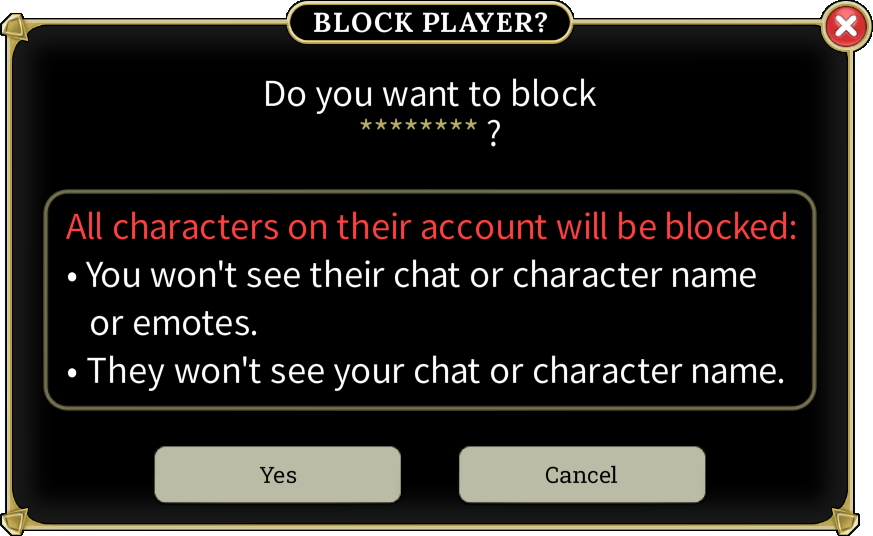
HOW TO APPEAL A RULES VIOLATION
Your child can appeal a rules violation which has been applied to their account as follows:
-
Open Brighter Shores and click on the 'Help Center' button.
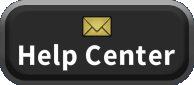
-
Find the 'APPEALS' section and the click on the 'View Violations' button.
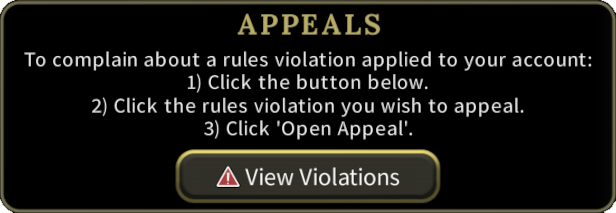
-
Click on the rules violation your child wants to appeal.
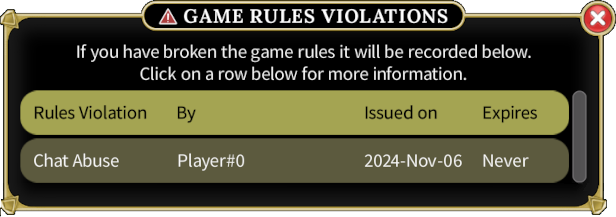
-
Click on the 'OPEN APPEAL' button.
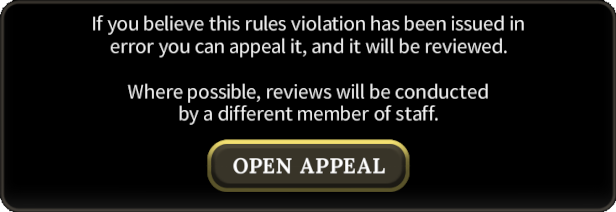
-
On the next page, your child will be told how their appeal will be processed.
Click on the 'CONTINUE' button to continue.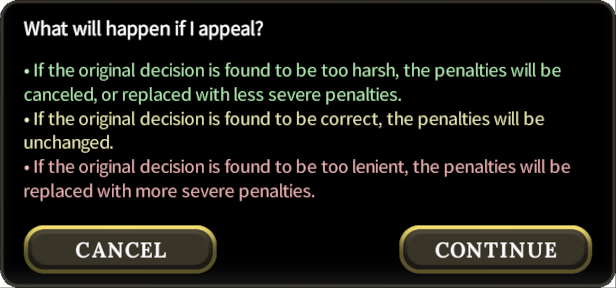
-
The final step is for your child to describe, in as much detail as possible, why they believe the rules violation has been issued in error.
Once they have done so, your child needs to click on the 'Submit' button to submit their appeal.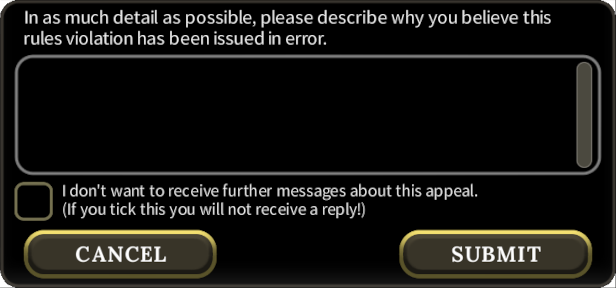
HOW TO MAKE OTHER COMPLAINTS
If your child has a complaint about chat misuse, or if your child wants to appeal a rules violation, they should do so via the relevant process as described above.
For all other complaints, your child can make a complaint as follows:
-
Open Brighter Shores and click on the 'Help Center' button.
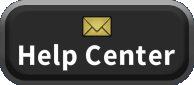
-
Find the 'Other Complaints' section and click on the 'Other Complaints' button.
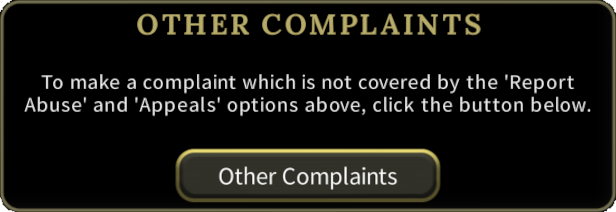
-
Click on the 'Start New Complaint' button.
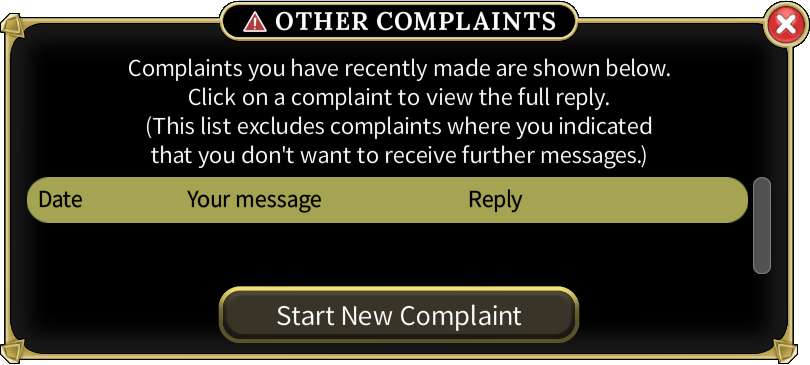
-
On the next page your child will be told how their complaint will be processed.
Click on the 'CONTINUE' button to continue.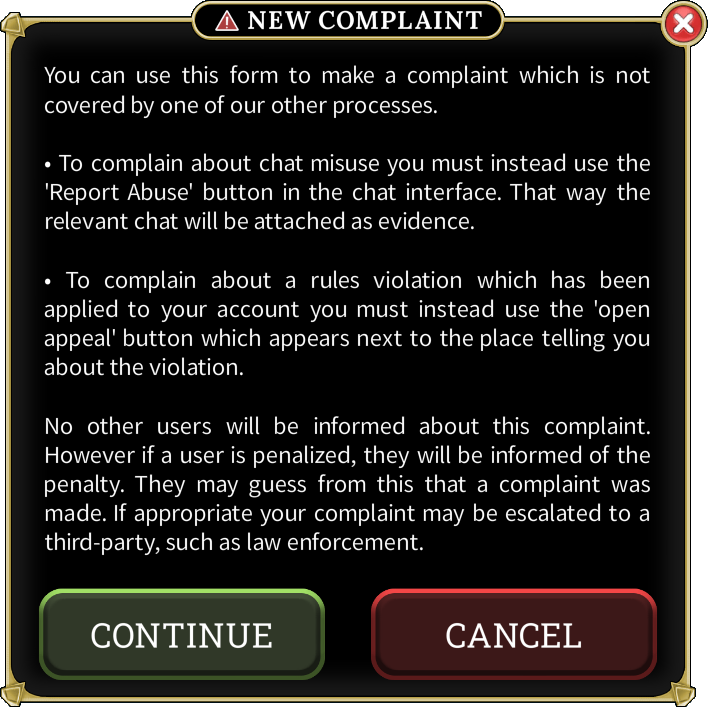
-
The final step is for your child to enter their complaint.
Once they have done so, your child needs to click on the 'SUBMIT' button to submit their complaint.